Information for Suppliers
A complete Registration in Hatch's system will expose your company's capabilities to all Hatch project work however it does not infer the company will be selected but it will be considered for the selection process.
For security reasons this site does not provide a list of companies already registered. Your submission will be checked, and you will be informed of the next steps required. If you know the company is already registered in Hatch's system do not register again, jump to Existing Registrations instructions to ensure your Registration is complete.
After following the instructions, if further assistance is required, please email gpisupport@hatch.com.
Step 1: Register your company
Note: You can exit the portal at any time and return later to complete your work. Do not submit your ?
Follow the link to the Hatch procurement portal and click on the Register button to begin. If another language is preferred, please use the drop-down option in the language field and select the appropriate language.
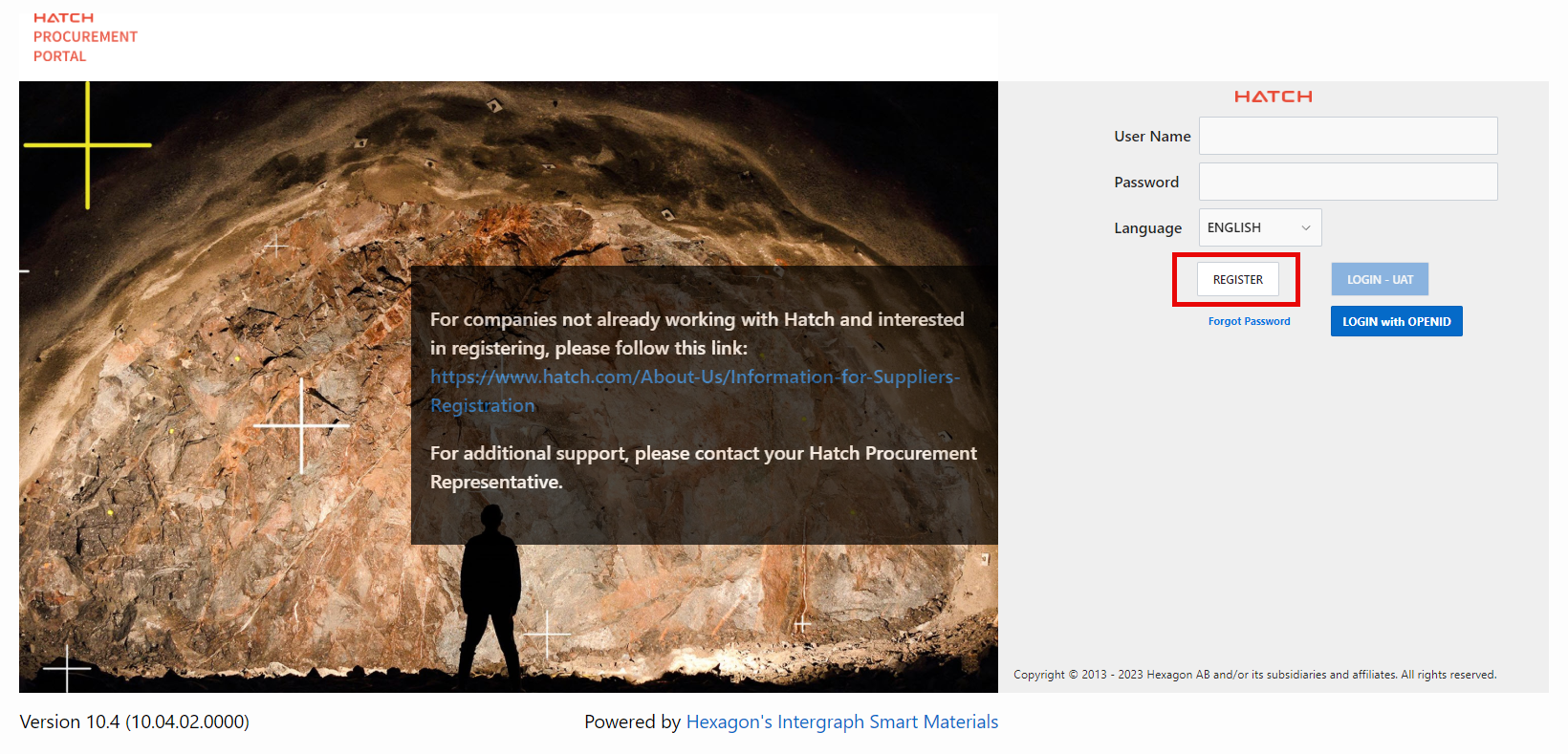
Fill Company and Primary User details in the registration screen and submit.
Note:
- Fields with a red asterisk (*) are mandatory
- Federal ID is for either the company's Legal Business Registration Number or DUNs number
- Company Name is the legally registered entity name which matches Federal ID
- Company Type select only SUPPLIER only, others will be evaluated
- Username should conprise 4 letters of your last name plus 4 random numbers (e.g. SMIT3594), it should not be a general email e.g. proposals@abc.com
- Primary User is someone who will maintain information company information in the portal. Additional users will be added as required for specific proposals
Click the Cancel Registration button at any time to stop the registration process and no information will remain in the system.
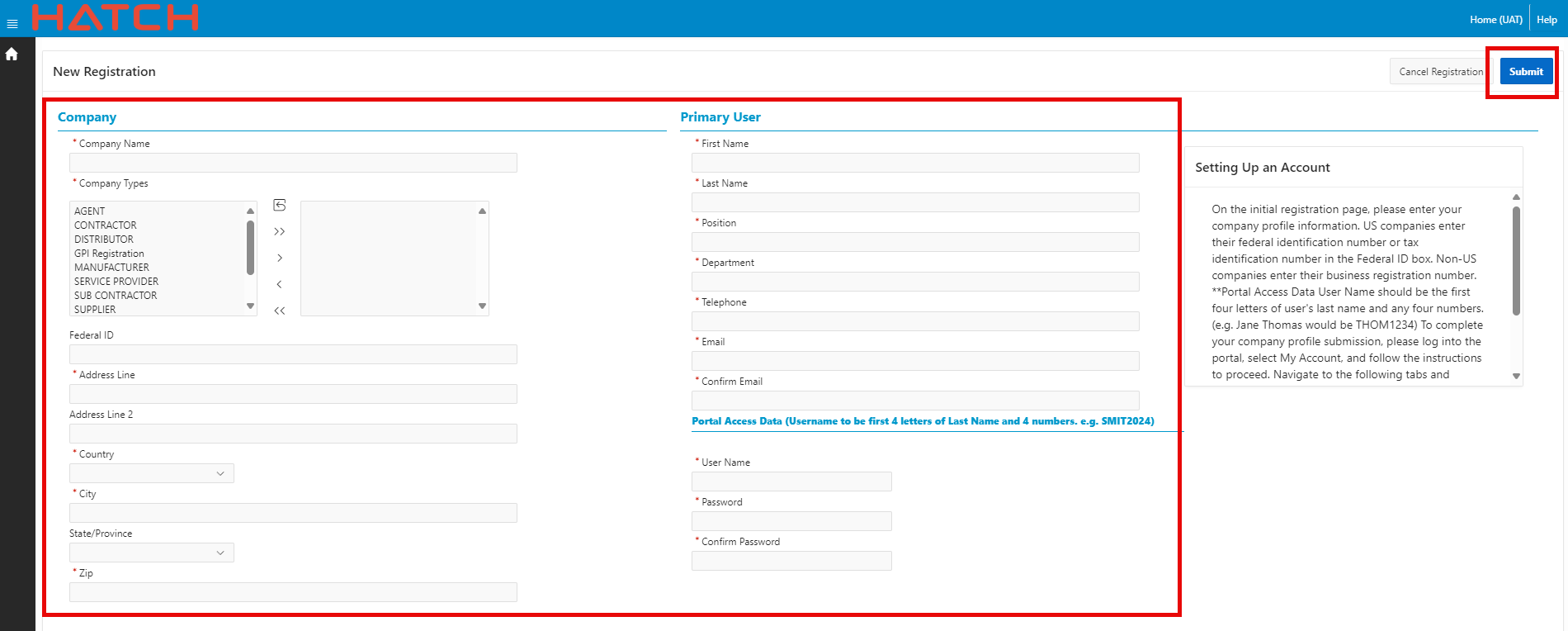
Once complete, click on the Submit button.
If the company already exists, various messages may display the reason. Correct and continue.
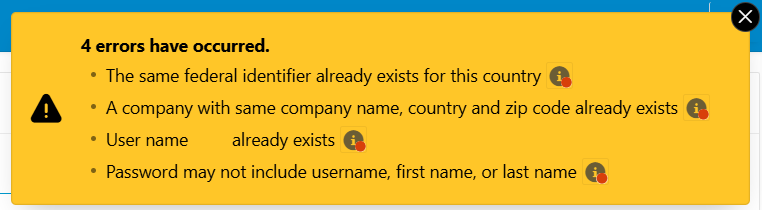
After submission the system will email you your username and log you out. Do not share the username or password with others. If you forget your password use the Forgot Password option on the main screen to reset it.
Step 2: Complete and submit your company profile
Login with your new account details.
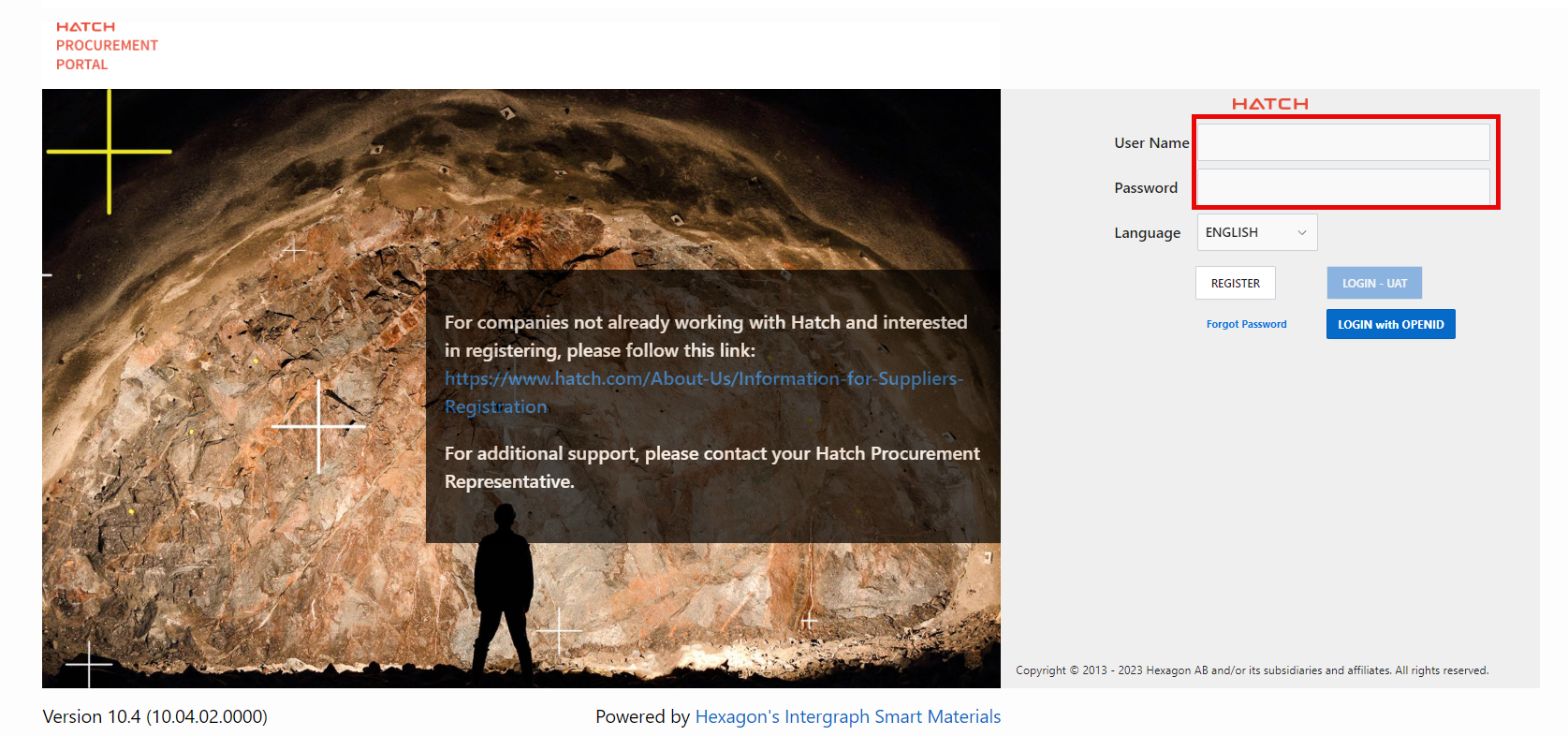
When the Registration Status screen appears, click the Go to Company Profile button to get started.
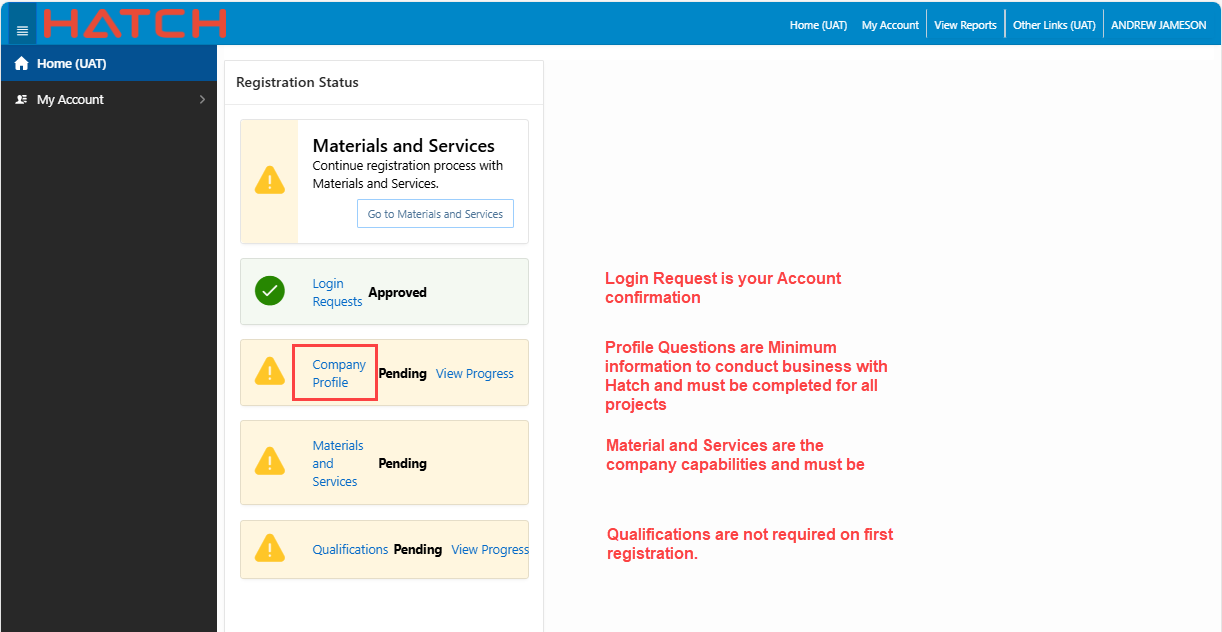
Complete all Company Profile questions.
Note:
- Select the Company Profile question category in the left pane. The questions for that category will appear on the right. The questions will be blue and will be a link to the question itself.
- Click the first question to open the question pop-up
- Answer the question. Provide any additional information as attachments, if needed
- Once answered, click the Next button to save the answer and open the next question. For the last question, click Save and then X to close the window
- After completing all Profile questions click Materials and Services tab in the left-hand menu or Home and then select Materials and Services
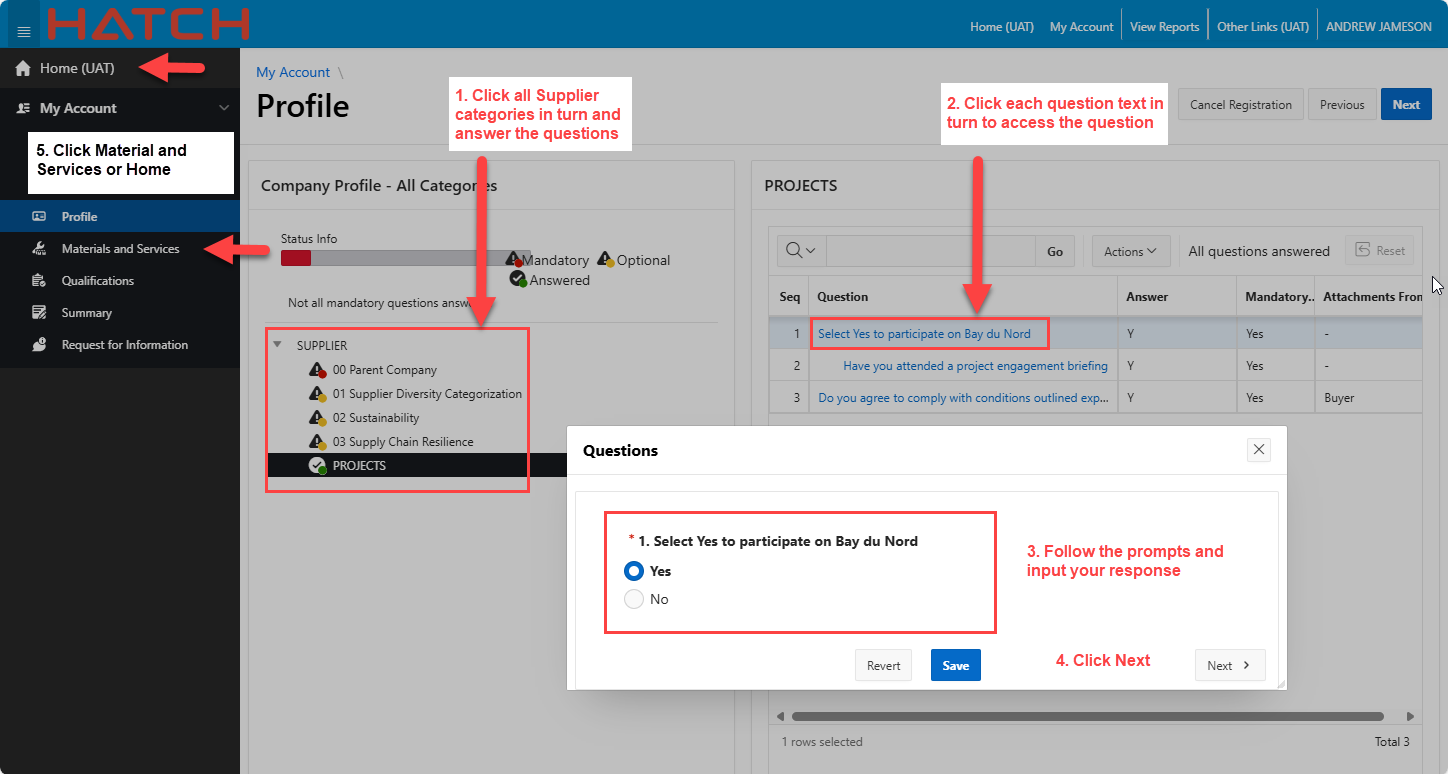
Step 3: Register the company capabilities
Materials and Services define the company capabilities. Select a minimum of one and include any that your company can successfully delivered.
Note:
- Use the search field to search keywords. The search in intuitive and will begin filtering as you type.
- Select the material(s) or service(s) you provide and click the Move button to assign them to your company.
- Click Save to save your selections and click on the Summary tab in the left-hand navigation pane.
IMPORTANT: To avoid rework:
DO NOT select any items beginning with "F-" unless you are already known to the Hatch Furnace group.
DO NOT select any items in Groups beginning ZZ as these are being retired.
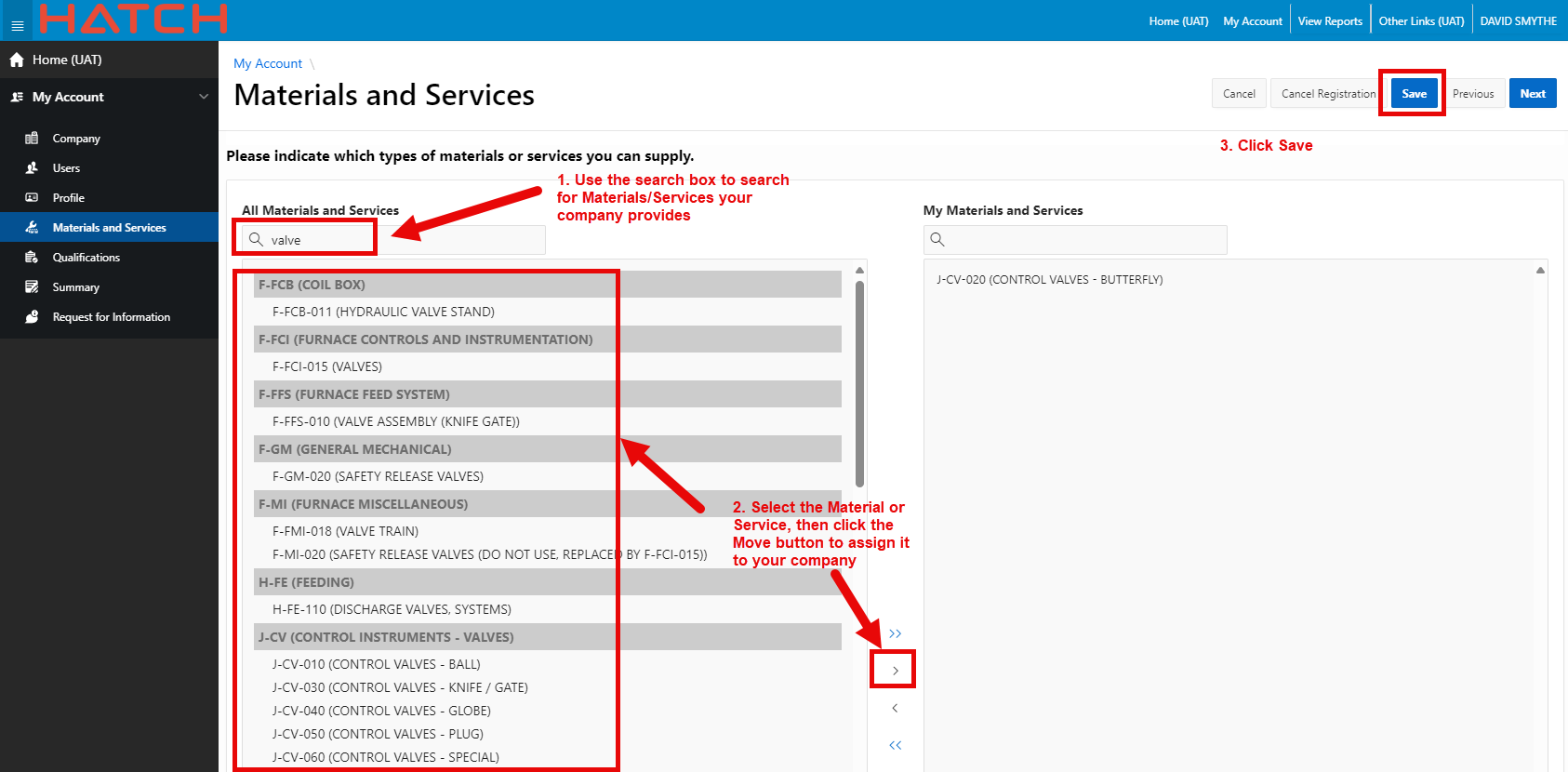
Step 4: Download your submission for your record
Select the summary screen in the left-hand menu, it will summarize the information you provided and will allow you to submit your profile to Hatch.
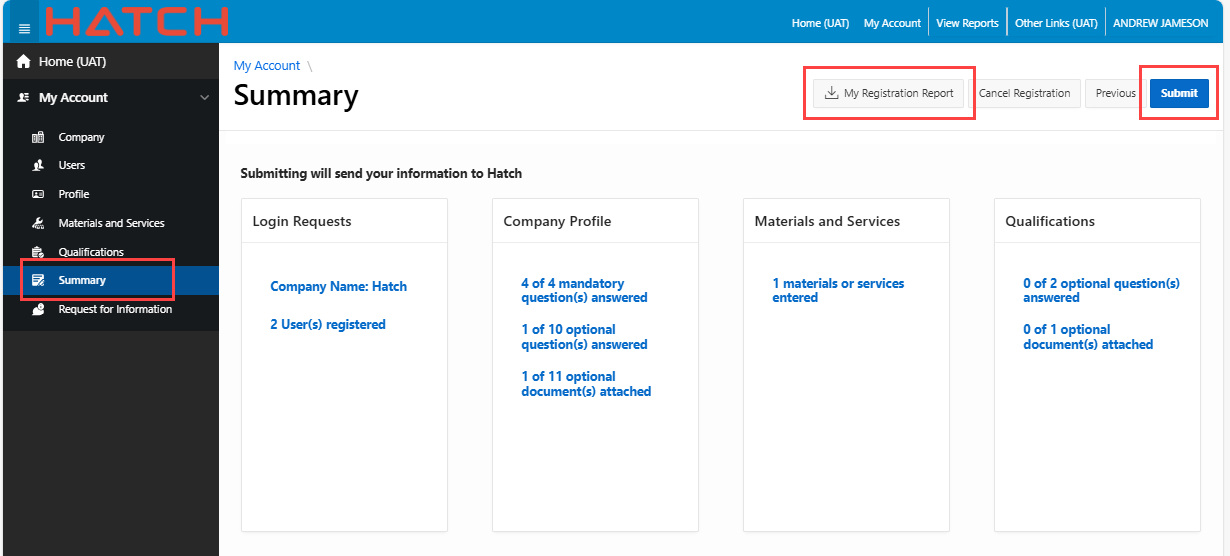
Click My Registration Report (this can be printed from the Summary tab after the submission of your profile as well).
After the My Registration Report pop-up appears, select the Actions drop-down menu button, then select the Download option.
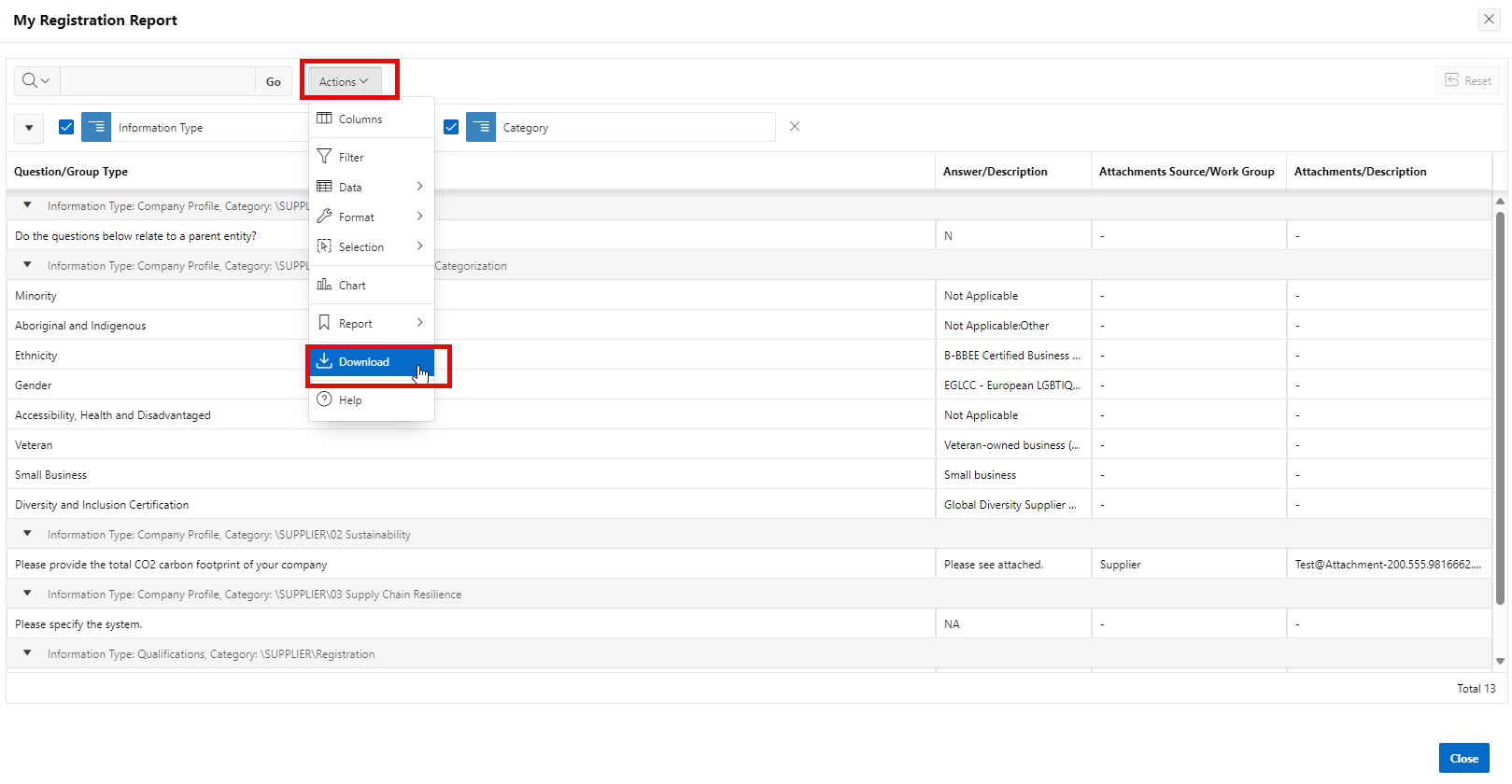
When the Download pop-up appears, select your preferred download option and click the Download button.

To complete your submission, click the Submit button.
To correct or update the Company Registration submission a Revision can be created. Log into the Hatch Procurement Portal and in the Profile tab under My Account click Create New Revision option.
Select any of the menu items, Profile, Materials and Services then Submit using the same method as described for First Time Registration.
For additional business-related support use the Request for Information option. This option is also used by the Hatch team if more information regarding your submission is required.
The email gpisupport@hatch.com is for technical support only.
The system sends a Request for Information notification to your company's Primary User via email and will also show up on the Portal log in screen. The email is for notification only, do not reply to that email it is not monitored.
There are two ways to review the request and submit an answer to Hatch.
Option 1: Click on the envelope near the Subject of the message:
Option 2: Click on My Account, then select the Request for Information tab in the information pane:
Once in the Request for Information screen, select the message you wish to view, and the message will display in the message box on the right-hand side. To reply, click the blue Reply button:
A Reply pop-up box will appear. Fill in the Answer box and then click Send to submit your answer to Hatch: